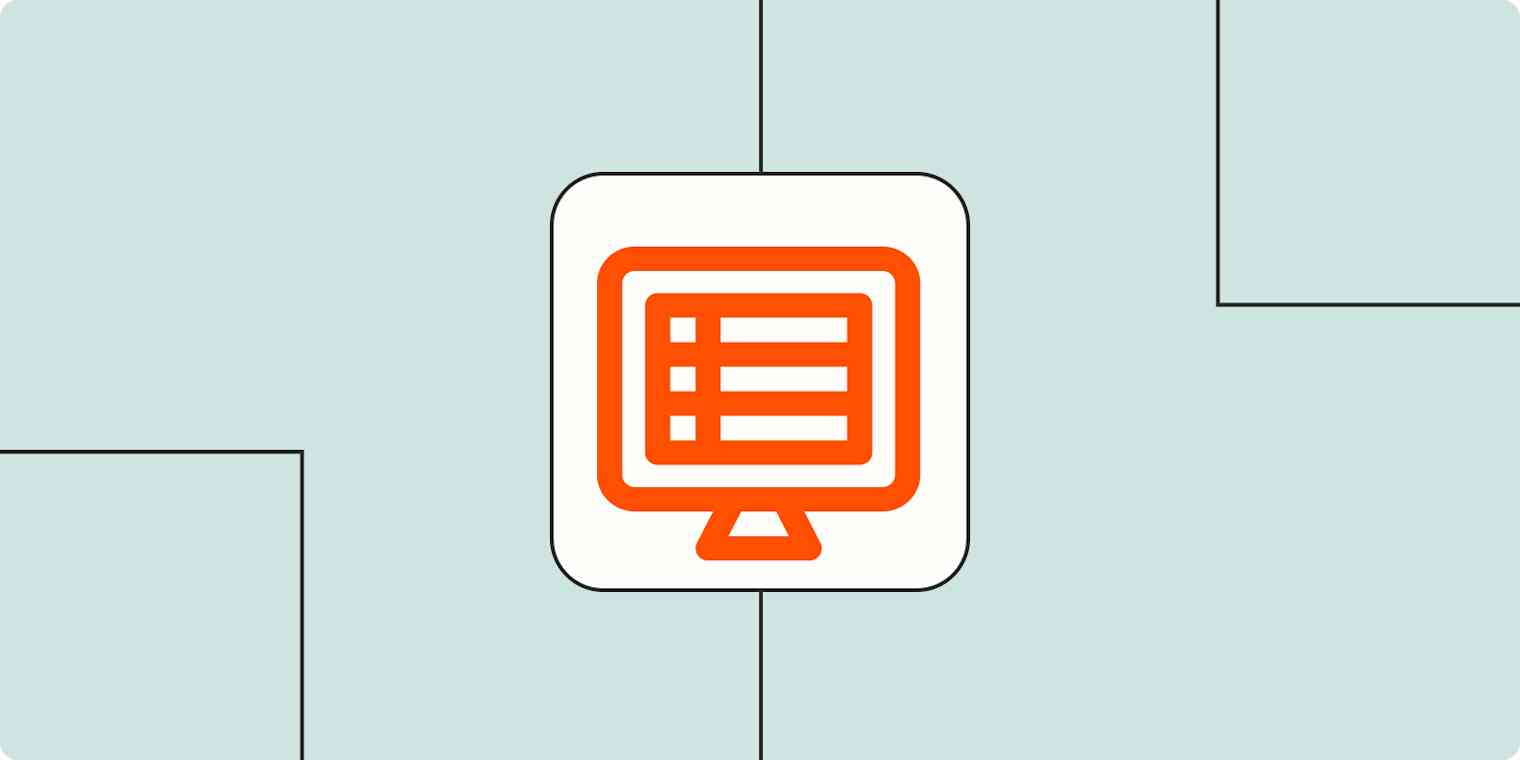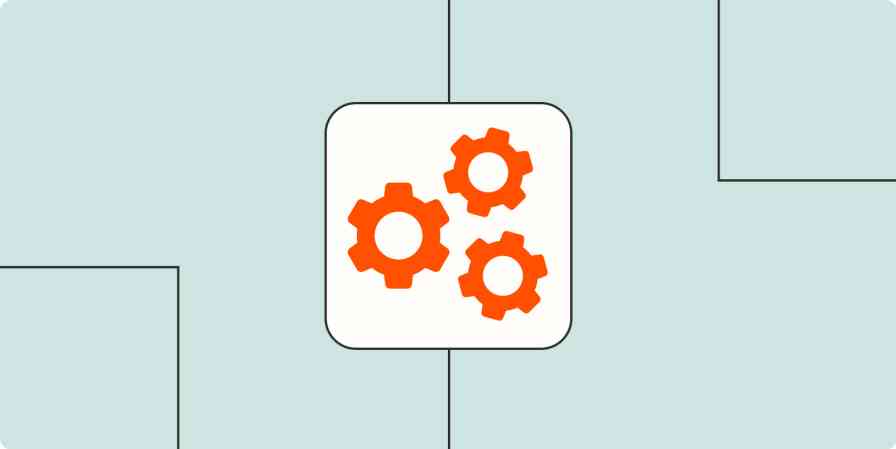Tracking leads is an essential step in your lead management strategy to attract, convert, and retain high quality leads. While adding your leads to a CRM or lead management app is one option, using a spreadsheet or database app to track leads can make it easier to analyze data and share it with stakeholders across your company.
And when you use automation as the backbone of your lead tracking system, you get faster data updates and better data accuracy—allowing you to manage leads at scale.
Zapier is the leader in workflow automation—integrating with 6,000+ apps from partners like Google, Salesforce, and Microsoft. Use interfaces, data tables, and logic to build secure, automated systems for your business-critical workflows across your organization's technology stack. Learn more.
Table of contents
Why should you add leads to a spreadsheet or database?
Siloed or inaccessible data makes it challenging to communicate effectively with leads. Fortunately, that's where spreadsheets can come in handy, helping you more easily track and share data with specific people.
Here are a few reasons why you should add leads to a spreadsheet or database:
Streamline team collaboration: When you have new leads coming in through multiple demand generation channels—like ads, forms, and chat—it's essential to ensure they get sent to one central place. That way, your team can easily access lead information without digging through multiple tools.
Protect customer information: If you want to limit access to your CRM (so only certain people can interact with important customer data), spreadsheets are a smart solution. They allow you to share specific information in an organized, easy-to-read way.
Easily analyze data: If you're reviewing a large amount of customer data or want to review data from a variety of sources, your CRM might not be your best choice. Spreadsheets make it easier to slice-and-dice large datasets for faster analysis.
Back up your data: Spreadsheet and database apps are also a great way to create an archive of your data. If something happens to your primary lead tracking tool, you won't lose all your lead information—giving you peace of mind.
How to add leads to a spreadsheet automatically
The workflows you build in Zapier (we call them Zaps) can automatically send new leads to your spreadsheets. That way, you can easily keep track of every new lead you generate—scaling your lead intake.
Every Zap follows the same structure: When this happens, do that.
A Zap always consists of two parts:
The trigger: an event that starts a Zap, like when you get a new lead.
The action: an event a Zap performs after it's triggered, like adding a lead to a spreadsheet. A single Zap can perform one or more actions.
Here's how you can create a Zap with whichever lead generation and spreadsheet tools you use. It takes five steps:
Create a new Zap in your Zapier account. From your dashboard, click the Create Zap button.
For your trigger app, select your lead generation app, like Facebook Lead Ads or Typeform. Then, choose the trigger event that corresponds with a new entry. Look for phrases like "New entry" or "New lead."
For your action step, select your spreadsheet app. Choose the action event you need, like "add new row."
Complete the action fields, mapping information from the lead generation app to each column in your spreadsheet. That way, you track all the information you need in a simple, organized way.
Test your Zap, and if your new lead gets added correctly, turn it on. Now, your leads will get added instantly—helping you manage lead data more effectively.
Popular ways to add leads to a spreadsheet
To help you get started, we collected a few popular Zaps that add leads to your spreadsheets and databases.
To get started with a Zap template—what we call our pre-made workflows—just click on the button. It only takes a few minutes to set up. You can read more about setting up Zaps here.
Add leads to Google Sheets
Google Sheets is a much-loved spreadsheet app because it makes collaborating easy—which means it's a great tool for hybrid work environments. Plus, if you use other Google-powered apps, like Gmail, it integrates seamlessly with those tools.
One of the most popular ways to add leads to a spreadsheet is to connect Facebook Lead Ads with Google Sheets. With this Zap, you can automatically add new leads from Facebook Lead Ads to new rows in Google Sheets. This makes it easy to compile your ad-generated leads in one place for better analysis—helping you make the right strategic decisions.
Add new Facebook Lead Ads leads to rows on Google Sheets
Get more details in our tutorial on connecting Facebook Lead Ads to Google Sheets.
Here are other ways to instantly send leads to Google Sheets:
Add Google Sheets rows for new Google Forms responses
Create rows in Google Sheets for new Gravity Forms submissions
Collect new Typeform responses as rows on Google Sheets
Discover more ways to automate Google Sheets.
Add leads to Microsoft Excel
If you're on team Microsoft, automation isn't out of reach. Microsoft Excel is a powerful spreadsheet tool that helps you consolidate data so you can build charts and view data strategically.
One of the most popular ways to streamline lead management with Microsoft Excel is automatically sending leads from your forms to your Microsoft Excel spreadsheet. That way, all your responses will be sorted automatically, making fast outreach easier.
Use Zapier to automatically send new Jotform entries to a new row on your Excel spreadsheet.
Add new Jotform submissions to Excel spreadsheet rows
Get more details in our tutorial on adding new Jotform responses to Excel.
Here are other ways to instantly send leads to Microsoft Excel:
Add new Typeform entries as rows on an Excel spreadsheet
Add leads to Airtable
With built-in reporting features that make it easy to view data in different categories, Airtable helps you see the truth behind your data.
One of the most popular Airtable lead management workflows is adding Typeform submissions to the correct Airtable database. This ensures you track all new leads immediately and can reach out while they're hot!
Create a Zap that instantly adds new Typeform entries as a new record in Airtable. Now, you have current, accurate lead data ready to be used for outreach.
Get more details in our tutorial on adding Typeform responses to Airtable.
Here are other ways to instantly send leads to Airtable:
Create Airtable records from new Google Forms responses
Scale lead generation with automation
When leads are instantly sent to your spreadsheets with automation, you're building sustainable, scalable lead management systems. But don't stop here, discover other ways to use automation to scale your lead management processes and grow your business.
Related reading:
Zapier is the leader in workflow automation—integrating with 6,000+ apps from partners like Google, Salesforce, and Microsoft. Use interfaces, data tables, and logic to build secure, automated systems for your business-critical workflows across your organization's technology stack. Learn more.